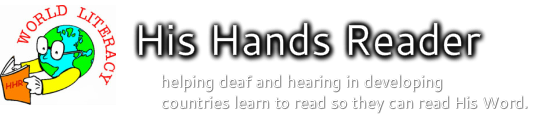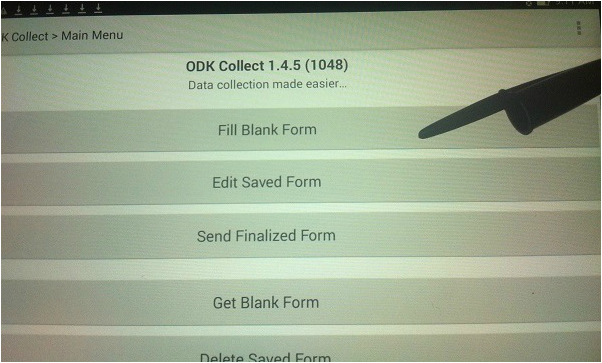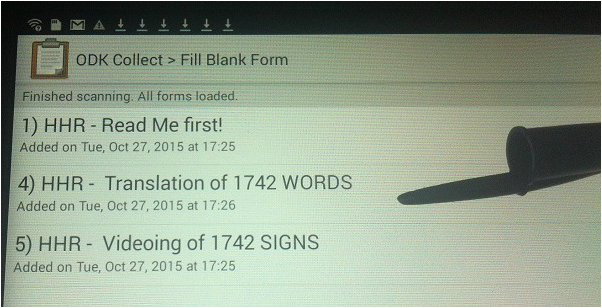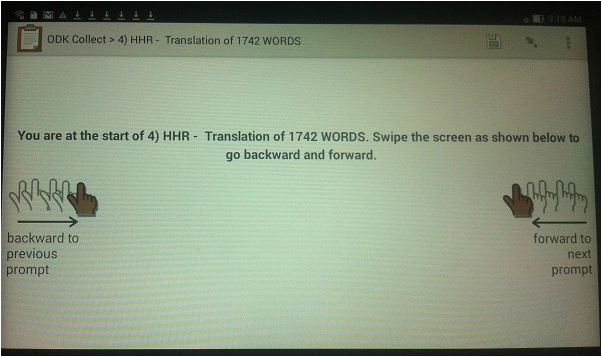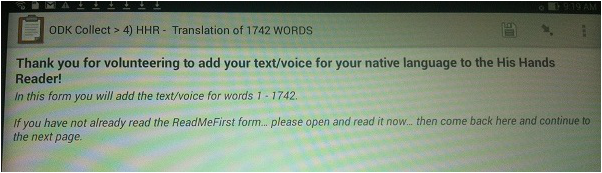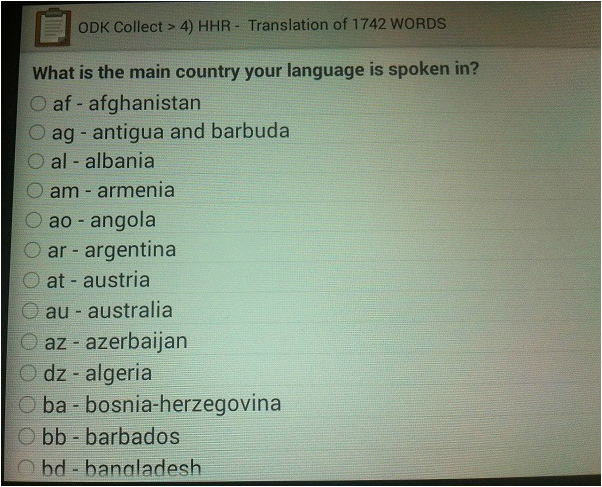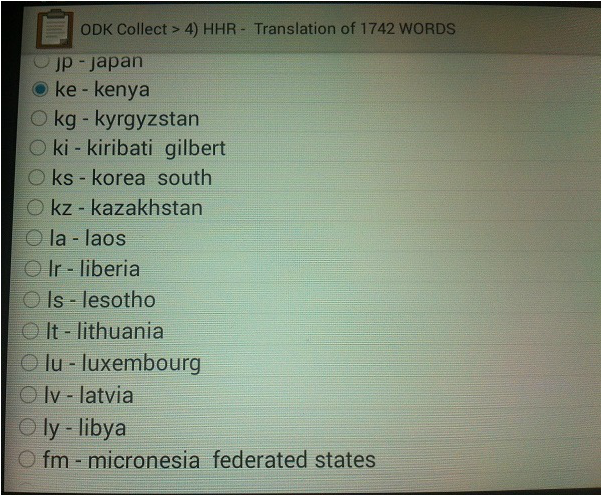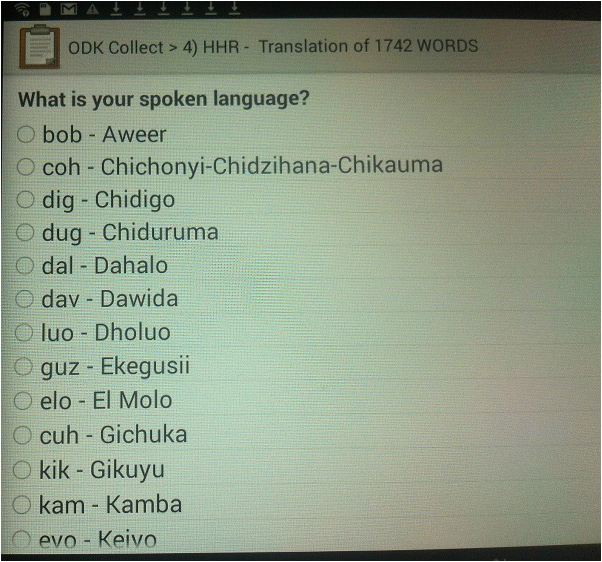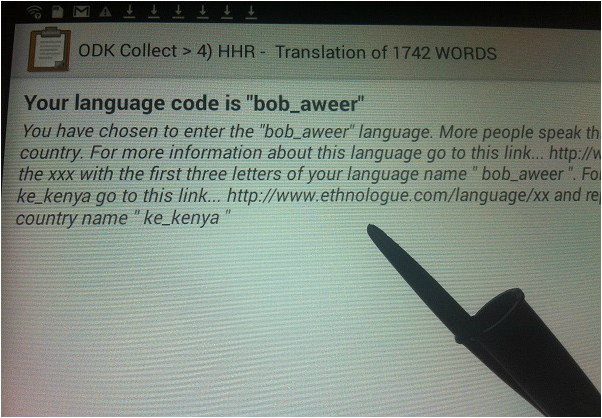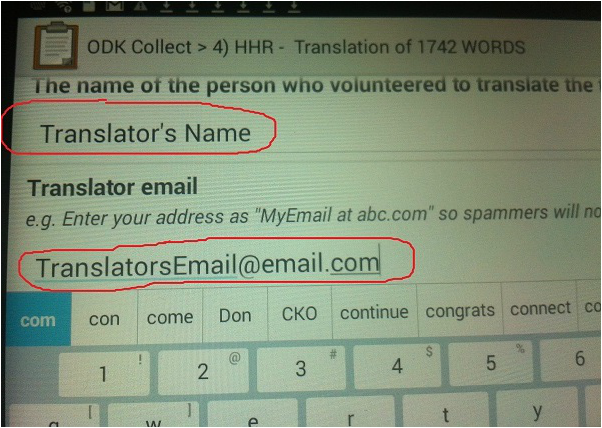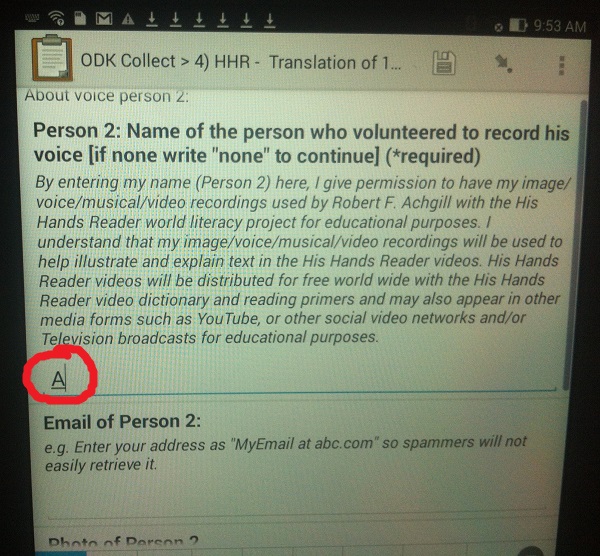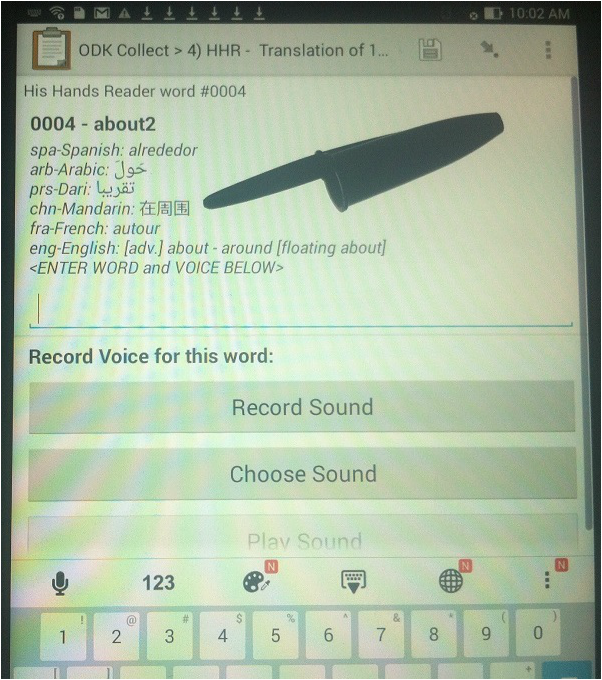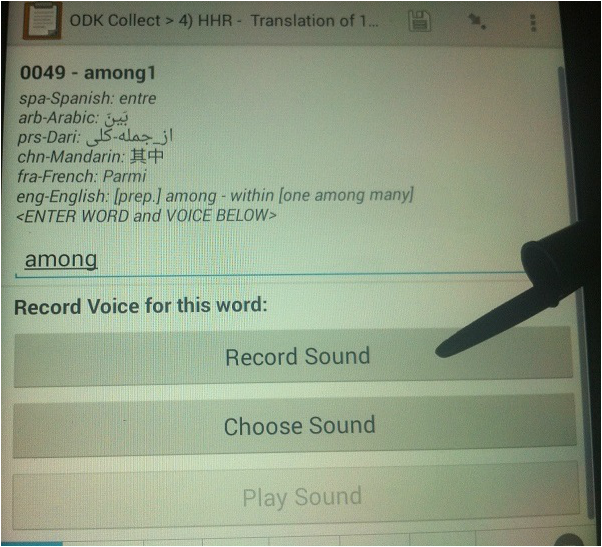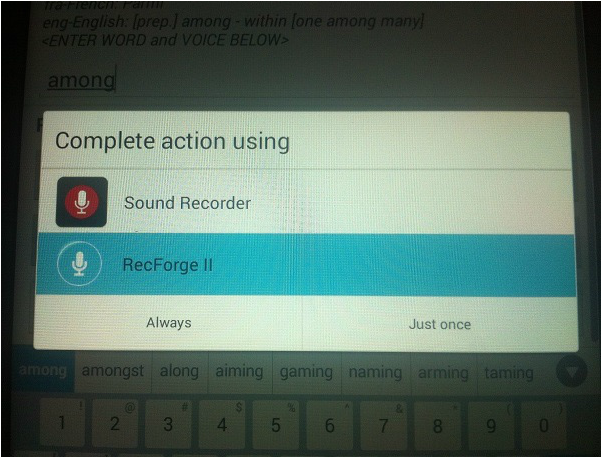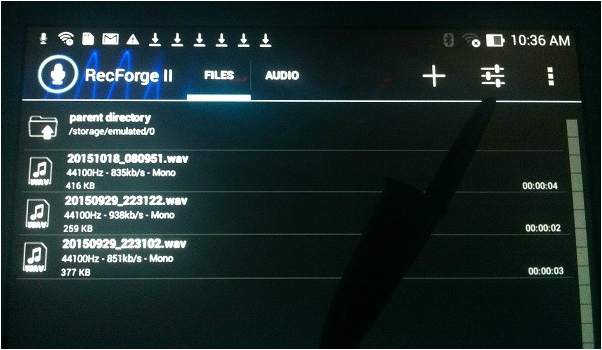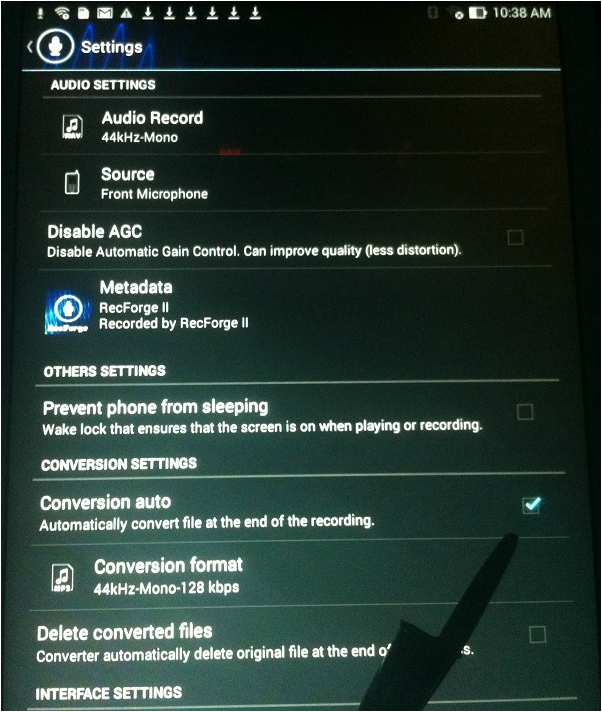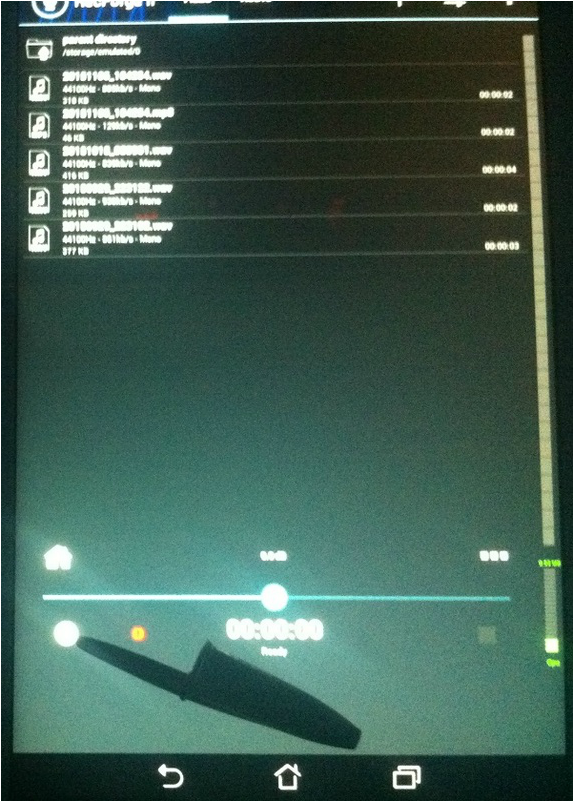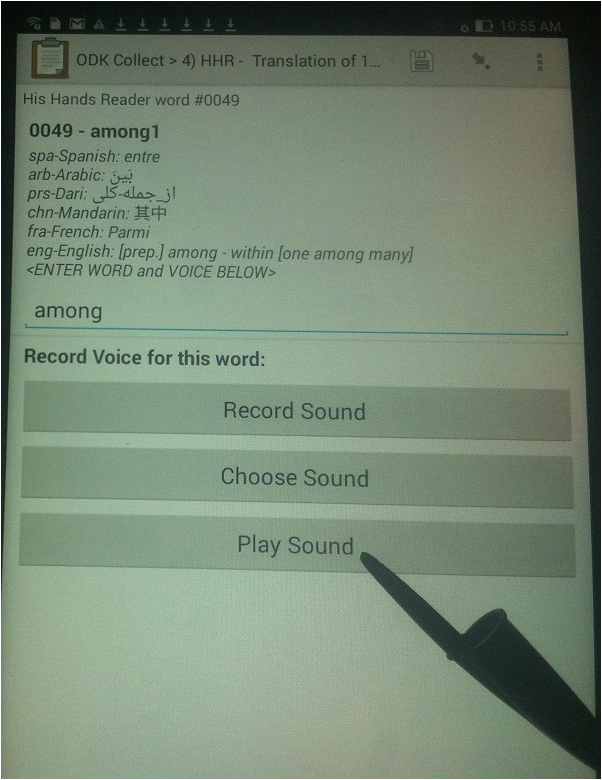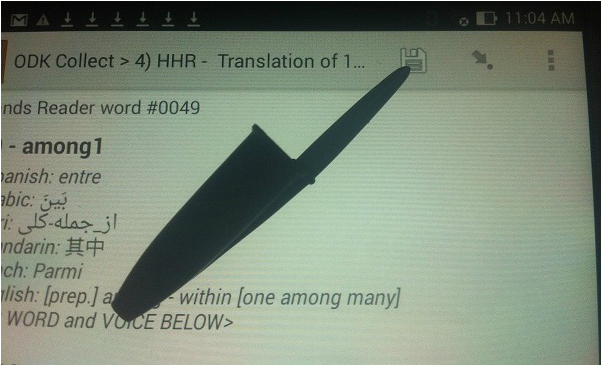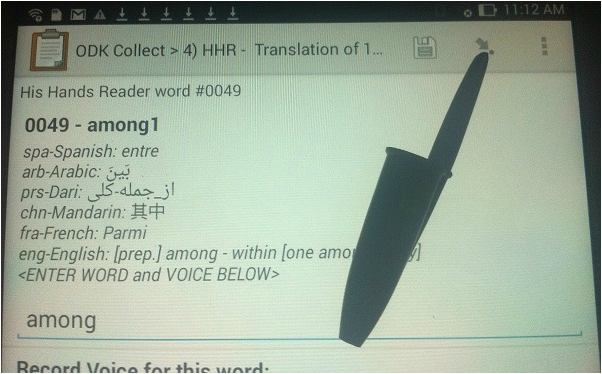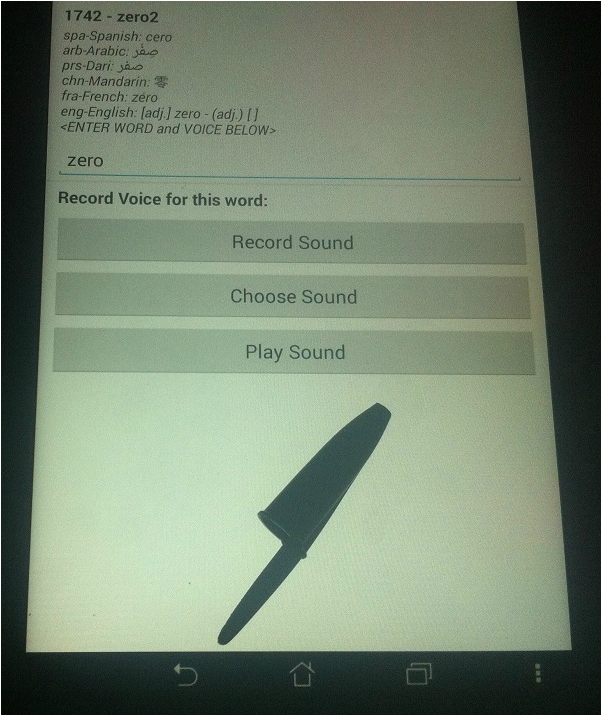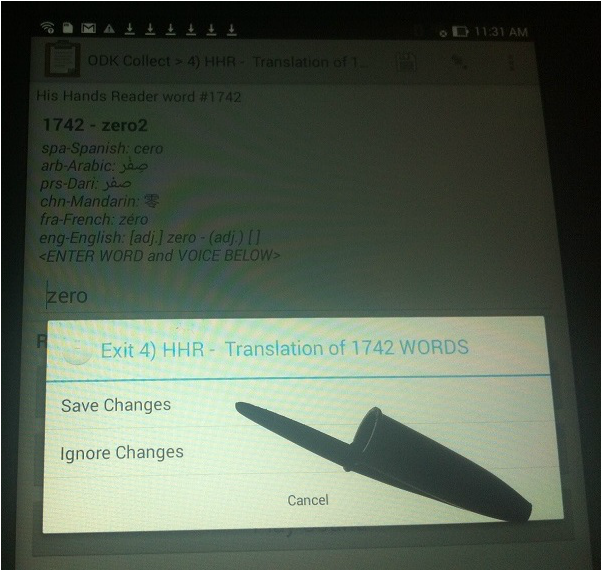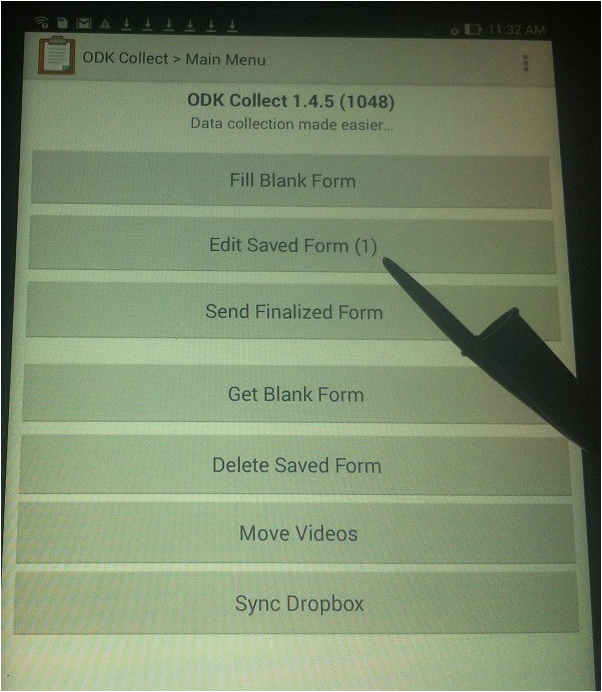Add your mother tongue demo
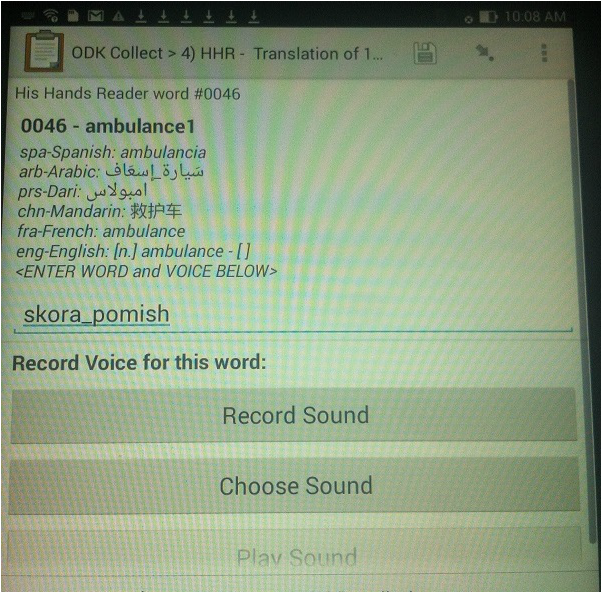
Choose the most simple words from your mother tongue... not the college level words that describe the meaning. If it takes two or more words then separate them with a "_". For example: Russian language uses two words to say ambulance -- "skora_pomish" or "quick_help". Please use the script that is common for your language. For example... I should have typed "skora_pomish" in Cyrillic script.
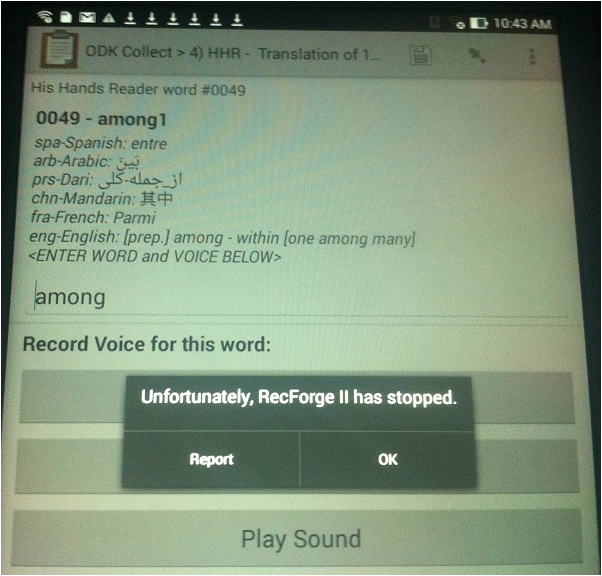
If you get an error like this when recording a word... Then your phone may not be powerful enough to convert the voice files to mp3 format. That's OK... Just uncheck the box for automatic mp3 conversion... and that should stop this error from occurring. It just means that you will use more space to save your voice files.
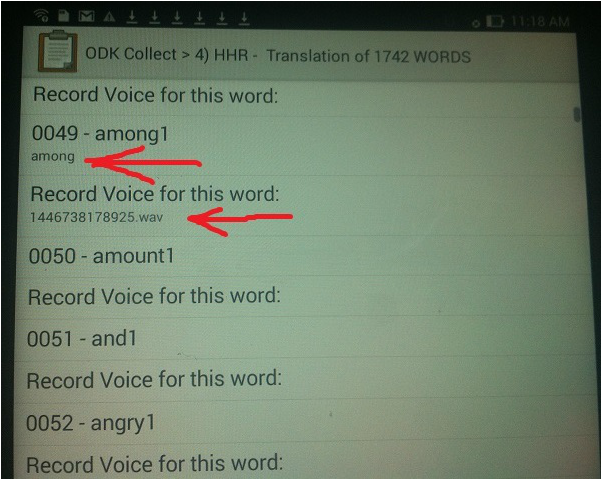
In this example I scrolled down the list until I see the last word that has a text word "among" and a recorded .wav file. I will select 0050-amount1 and open to that world to continue my work. Once In the word view you can easily move to the next word by dragging the screen to the left. You only need to use the list view if you totally save and close the form. Then use the list view to quickly move to where you left off.
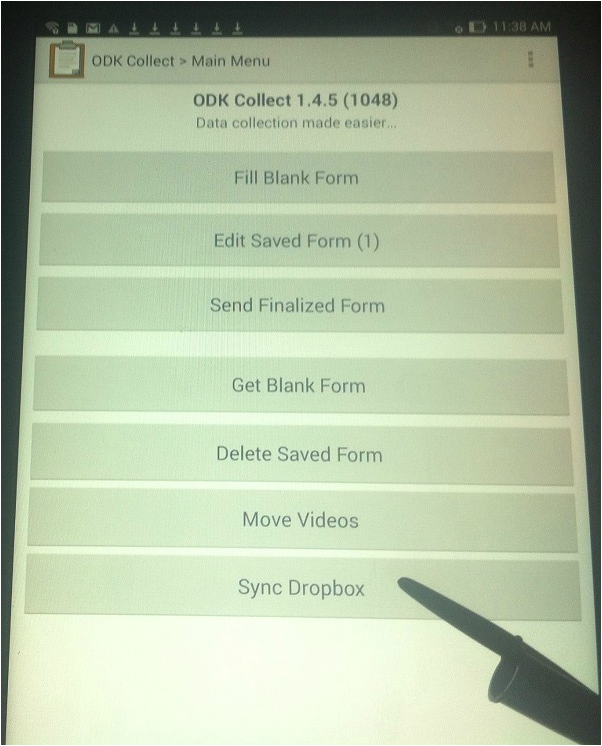
When you are in a wifi area you can press the Sync Dropbox button and your saved form and all voice files will be copied to your Dropbox account that you have set up on your Android. If you cannot finish the upload... don't worry. The next time you have wifi you can press the button again and it will finish copying the files that have not yet been copied. After you have entered and recorded your first few words... login to your Dropbox account and share the 'abc'-language folder with me [email protected] This way I will see your data as soon as you sync it to Dropbox. I can make suggestions if I see any issues with quality. Send me an email to say that you are finished adding your words and voice recordings. [email protected] And I will know that I can begin to make His Hands Reader videos using your mother tongue!