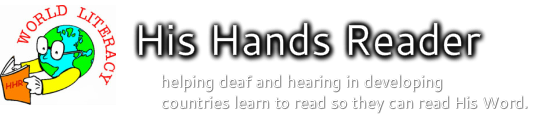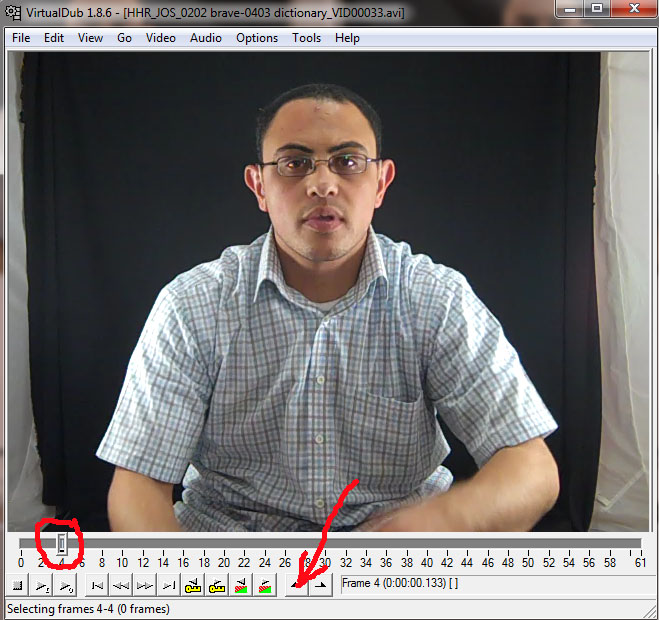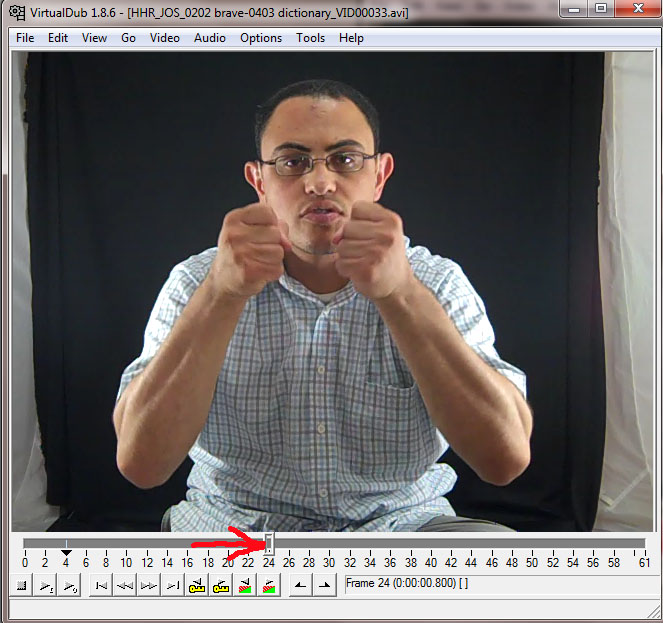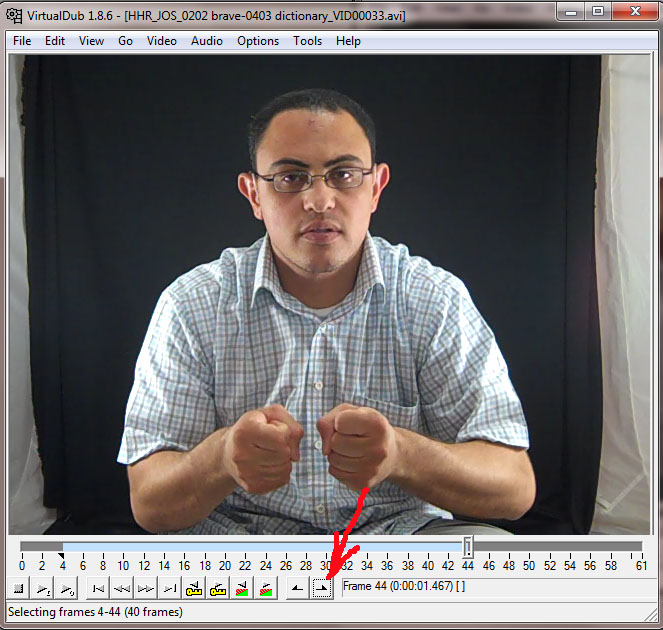Instructions to Edit His Hands Reader video hand signs
Summary -
Do these steps to prepare hand sign video clips for input into His Hands Reader after they are filmed.
STEP 1: Convert from MP4 to AVI format
Download and install MP4Cam2AVI.exe
Settings:
Press start
STEP 2: Trim each clip
Use the VirtualDub tool to trim the AVI hand sign video clips. Trim off the beginning of the video so that the video begins just as the hands start to leave the lap of the hand signer. Trim off the end of the clip where his hands finish the hand sign before starting their return to his lap.
First install a video codec on your computer so you will be able to watch the videos you will edit
If you have Windows 7 install this codec...
First Save the codec to your computer hard drive... then disconnect from the Internet... and run the Win7codecs installer. Running the installer when you are disconnected from the Internet will prevent the installer from installing other baggageware programs, too. Apparently the guy who wrote the Win7codecs makes some money off the other free programs it installs. So disconnect while you install Win7codecs if you do not wish to have the extra "free" programs.
Here is the link to download the installer...
http://www.videohelp.com/tools/Win7codecs#features
Win7codecs
Win7codecs is an audio and video codec package for Windows 7. The installer will automatically remove most other popular codec releases from your computer before installing this concise yet comprehensive package. You won't need to make any adjustments or tweaks to enjoy your media content immediately. Windows Media Player and Media Center will instantly recognize all your files as playable.
If you have Windows XP or vista install this codec...
ffdshow http://www.videohelp.com/tools/ffdshow
Second install VirtualDub using this link...
http://www.videohelp.com/tools/Virtualdub
Install the 64 bit version if you have a 64 bit computer
Settings:
Edit the video clip
1) File -> Open -> choose a video clip to trim
2) Move the slider until his hands just begin to come off his lap and press the begin frame button
Do these steps to prepare hand sign video clips for input into His Hands Reader after they are filmed.
STEP 1: Convert from MP4 to AVI format
Download and install MP4Cam2AVI.exe
Settings:
- Source directory: the place of the MP4 hand sign video clips
- Source files: *.MP4
- Select all the files to convert MP4->AVI
- action: Batch convert (Many -> Many AVI)
- video format: Source video (no recompression)
- audio format: Source audio (no recompression)
- target directory: the place you want to put the AVI hand sign video clips
Press start
STEP 2: Trim each clip
Use the VirtualDub tool to trim the AVI hand sign video clips. Trim off the beginning of the video so that the video begins just as the hands start to leave the lap of the hand signer. Trim off the end of the clip where his hands finish the hand sign before starting their return to his lap.
First install a video codec on your computer so you will be able to watch the videos you will edit
If you have Windows 7 install this codec...
First Save the codec to your computer hard drive... then disconnect from the Internet... and run the Win7codecs installer. Running the installer when you are disconnected from the Internet will prevent the installer from installing other baggageware programs, too. Apparently the guy who wrote the Win7codecs makes some money off the other free programs it installs. So disconnect while you install Win7codecs if you do not wish to have the extra "free" programs.
Here is the link to download the installer...
http://www.videohelp.com/tools/Win7codecs#features
Win7codecs
Win7codecs is an audio and video codec package for Windows 7. The installer will automatically remove most other popular codec releases from your computer before installing this concise yet comprehensive package. You won't need to make any adjustments or tweaks to enjoy your media content immediately. Windows Media Player and Media Center will instantly recognize all your files as playable.
If you have Windows XP or vista install this codec...
ffdshow http://www.videohelp.com/tools/ffdshow
Second install VirtualDub using this link...
http://www.videohelp.com/tools/Virtualdub
Install the 64 bit version if you have a 64 bit computer
Settings:
- Video -> direct stream processing
- Audio -> direct stream processing
Edit the video clip
1) File -> Open -> choose a video clip to trim
2) Move the slider until his hands just begin to come off his lap and press the begin frame button
3) Move the slider to the right through the hand sign
4) Stop the slider when his hands finish the hand sign just before they begin to return to his lap and press the end frame button
5) Choose File -> Save and choose a directory to save the trimmed video
STEP 3: Name each clip and archive
Name the hand sign videos to be the name they will need to have to be used by the His Hands Reader program.
1) The videos should be already named in some sequential order (1, 2, 3, etc.) as they appear in the HHR lexicon
2) Make a directory under the HisHands/bin directory that will contain the hand sign files for the sign language. To do this just copy an existing NEW_Signs sign directory and rename the file NEW_HHRWhiteSpace.flv. Use the three letter naming convention used by the Ethnolog http://www.ethnologue.com/family/17-2 for the name of the sign language as the high level qualifier for the name of the directory and the HHRWhiteSpace file. If there is no official name yet then use the two letter convention for the country name with a number eg. CM1 is used for the Cameroon sign language because it was not yet an official sign language.
e.g. HisHands/bin/CM1_Signs
3) Copy a list of words from the HHR Word List page of the words you want the sign files to be renamed.
e.g. half hammer hand hand2 hand3 handle handsome hang happen happy hard hardly hat have have2 have3 have4 have5 he head head2
4) Run the His Hands Readerprogram once, copy anything to the clipboard and press the CTRL button and click through all the OK buttons. This will create a directory called...
HisHands/bin/ temp_RenameSource
5) Copy all the avi files you want to rename into the temp_RenameSource directory
6) (if Win7) Reboot the computer
7) Run the His Hands Readerprogram and select L1 English and H1 to be the Hand sign language you want to have the files named. You should automatically see your new hand signs as an option in the H1 list now that you have created the new directory (see step 2)
8) Copy to the clipboard the list of words you made in Step 3
9) Close any windows explorer windows that may be open to the HisHands/bin directory
10) Press the Ctrl button on the HHR program and click through all the OK's
11) After a few minutes you will find all your renamed files in the directory HisHands/bin/temp_RenameTargetHandSignAVI
STEP 4: Convert to FLV format
Now convert the AVI hand sign files to FLV video format and add the www.HisHandsReader.org logo
1) Start Flix Pro ( a converter program )
2) On File Tab -
Choose preset VGA ((VP6-S FLV)
Check Export Video
UnCheck Export Audio
On Vid/Aud -
Change Video Width: 400
Change Video Height: 300
3) Add www.HisHandsReader.org logo
View -> Overlay
Browse... and select this file... [download the file first :-) ]
HisHandsReader-org_logo-21onBlackBold_ComicSanSerif.bmp
4) View -> Batch processing [this will let you convert a lot at once]
Check Use target directory
Press Set button and browse to select target directory
Press Explore... button and browse to select all the AVI files you want to batch convert. Note that it runs out of memory if you try more than 700 at a time??
5) Now place the flv files in the subdirectory (see step STEP 2.2 above) and try reading some text with H1: selected to that hand sign language. You should see those hand signs play.
STEP 5: Upload to His Hands Reader server
Now upload the finished flv's to the His Hands Readerserver in the same subdirectory... HisHands/bin/ABC_Signs
STEP 3: Name each clip and archive
Name the hand sign videos to be the name they will need to have to be used by the His Hands Reader program.
1) The videos should be already named in some sequential order (1, 2, 3, etc.) as they appear in the HHR lexicon
2) Make a directory under the HisHands/bin directory that will contain the hand sign files for the sign language. To do this just copy an existing NEW_Signs sign directory and rename the file NEW_HHRWhiteSpace.flv. Use the three letter naming convention used by the Ethnolog http://www.ethnologue.com/family/17-2 for the name of the sign language as the high level qualifier for the name of the directory and the HHRWhiteSpace file. If there is no official name yet then use the two letter convention for the country name with a number eg. CM1 is used for the Cameroon sign language because it was not yet an official sign language.
e.g. HisHands/bin/CM1_Signs
3) Copy a list of words from the HHR Word List page of the words you want the sign files to be renamed.
e.g. half hammer hand hand2 hand3 handle handsome hang happen happy hard hardly hat have have2 have3 have4 have5 he head head2
4) Run the His Hands Readerprogram once, copy anything to the clipboard and press the CTRL button and click through all the OK buttons. This will create a directory called...
HisHands/bin/ temp_RenameSource
5) Copy all the avi files you want to rename into the temp_RenameSource directory
6) (if Win7) Reboot the computer
7) Run the His Hands Readerprogram and select L1 English and H1 to be the Hand sign language you want to have the files named. You should automatically see your new hand signs as an option in the H1 list now that you have created the new directory (see step 2)
8) Copy to the clipboard the list of words you made in Step 3
9) Close any windows explorer windows that may be open to the HisHands/bin directory
10) Press the Ctrl button on the HHR program and click through all the OK's
11) After a few minutes you will find all your renamed files in the directory HisHands/bin/temp_RenameTargetHandSignAVI
STEP 4: Convert to FLV format
Now convert the AVI hand sign files to FLV video format and add the www.HisHandsReader.org logo
1) Start Flix Pro ( a converter program )
2) On File Tab -
Choose preset VGA ((VP6-S FLV)
Check Export Video
UnCheck Export Audio
On Vid/Aud -
Change Video Width: 400
Change Video Height: 300
3) Add www.HisHandsReader.org logo
View -> Overlay
Browse... and select this file... [download the file first :-) ]
HisHandsReader-org_logo-21onBlackBold_ComicSanSerif.bmp
4) View -> Batch processing [this will let you convert a lot at once]
Check Use target directory
Press Set button and browse to select target directory
Press Explore... button and browse to select all the AVI files you want to batch convert. Note that it runs out of memory if you try more than 700 at a time??
5) Now place the flv files in the subdirectory (see step STEP 2.2 above) and try reading some text with H1: selected to that hand sign language. You should see those hand signs play.
STEP 5: Upload to His Hands Reader server
Now upload the finished flv's to the His Hands Readerserver in the same subdirectory... HisHands/bin/ABC_Signs