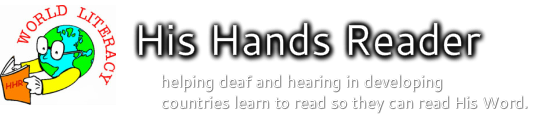Instructions to import a new text language into His Hands Reader
Summary -
Do these steps to import a new text language into the His Hands Reader server and program.
Do these steps to import a new text language into the His Hands Reader server and program.
STEP 1: Translate the text in the His Hands Reader lexicon spread sheet.
STEP 2: Place all the xxx text language data in the His Hands Reader XXX_godanddeaf.mdb database
1) Make a copy of eng_godanddeaf.mdb and name it xxx_godanddeaf.mdb and open the hands_gestmeaning table in the eng_godanddeaf.mdb database in MicroSoft Access database program [3 letter indicator of target language see www.Ethnologue.org/world ]
2) Click on the upper left corner to select all the table contents and select Edit->copy
3) Open a new MicroSoft Excel and click in cell 1A and press paste
4) Click in cell B2 and select Edit->Find and Replace and make the following selections:
Find what: ENG
Replace with: XXX
Within: Sheet
Search: By Column
check Match case:
check Match entire cell contents
Press Replace All button
5) Open XXX_Hands_Gestmeaning spread sheet
6) Make sure their are no blank cells in gestheadword column adn that there are no spaces before after or between words and no words longer than 20 characters.
7) Copy a1 - zero2 of XXX_Hands_Gestmeaning spreadsheet
8) Paste into spreadsheet made in step 3
9) Open table hands_headword_inflections in XXX_godanddeaf.mdb database
10) Delete all the records
11) Tools->Database Utilities -> Compact and Repair Database -> Choose Database to compact -> XXX_godanddeaf.mdb
12) Delete XXX_godanddeaf.mdb and rename compacted database db1.mdb to XXX_godanddeaf.mdb
13) Open XXX_godanddeaf.mdb and place cursor on hands_gestmeaning table
14) File -> Get External Data -> Import-> Types of files Microsoft Excel -> XXX_Hands_Gestmeaning spread sheet -> press Import -> Next -> check 'First row contains header columns -> next -> check 'store in an existing table' -> choose 'hands_gestmeaning' -> next -> Finish -> OK
15) Open to table hands_headword_inflections in ENG_godanddeaf.mdb
16) Click on upper left corner to select all the table contents and select Edit -> Copy
17) Open a new MicroSoft Excel and name it XXX_Inflections and click in the cell 1A and press paste.
18) Click in cell B2 and select Edit->Find and Replace and make the following selections:
Find what: ENG
Replace with: XXX
Within: Sheet
Search: By Column
check Match case:
check Match entire cell contents
Press Replace All button
19) Delete all the numbers under headword_inflections_id column heading
20) Delete all the words under gest_headword and gest_headword_inflections column headings
21) Open XXX_Hands_Gestmeaning spreadsheet and copy all words under gest_headword column
22) Paste these words under both gest_headword and gest_headword_inflections columns
23) Select all rows below 1742 and Edit-> Delete to clean up the rest of the trash
24) Open XXX_godanddeaf.mdb and place cursor on hands_headword_inflections table
25) File -> Get External Data -> Import-> Types of files Microsoft Excel -> XXX_Inflections spread sheet -> press Import -> Next -> check 'First row contains header columns -> next -> check 'store in an existing table' -> choose 'hands_headword_inflections' -> next -> Finish -> OK
2) Click on the upper left corner to select all the table contents and select Edit->copy
3) Open a new MicroSoft Excel and click in cell 1A and press paste
4) Click in cell B2 and select Edit->Find and Replace and make the following selections:
Find what: ENG
Replace with: XXX
Within: Sheet
Search: By Column
check Match case:
check Match entire cell contents
Press Replace All button
5) Open XXX_Hands_Gestmeaning spread sheet
6) Make sure their are no blank cells in gestheadword column adn that there are no spaces before after or between words and no words longer than 20 characters.
7) Copy a1 - zero2 of XXX_Hands_Gestmeaning spreadsheet
8) Paste into spreadsheet made in step 3
9) Open table hands_headword_inflections in XXX_godanddeaf.mdb database
10) Delete all the records
11) Tools->Database Utilities -> Compact and Repair Database -> Choose Database to compact -> XXX_godanddeaf.mdb
12) Delete XXX_godanddeaf.mdb and rename compacted database db1.mdb to XXX_godanddeaf.mdb
13) Open XXX_godanddeaf.mdb and place cursor on hands_gestmeaning table
14) File -> Get External Data -> Import-> Types of files Microsoft Excel -> XXX_Hands_Gestmeaning spread sheet -> press Import -> Next -> check 'First row contains header columns -> next -> check 'store in an existing table' -> choose 'hands_gestmeaning' -> next -> Finish -> OK
15) Open to table hands_headword_inflections in ENG_godanddeaf.mdb
16) Click on upper left corner to select all the table contents and select Edit -> Copy
17) Open a new MicroSoft Excel and name it XXX_Inflections and click in the cell 1A and press paste.
18) Click in cell B2 and select Edit->Find and Replace and make the following selections:
Find what: ENG
Replace with: XXX
Within: Sheet
Search: By Column
check Match case:
check Match entire cell contents
Press Replace All button
19) Delete all the numbers under headword_inflections_id column heading
20) Delete all the words under gest_headword and gest_headword_inflections column headings
21) Open XXX_Hands_Gestmeaning spreadsheet and copy all words under gest_headword column
22) Paste these words under both gest_headword and gest_headword_inflections columns
23) Select all rows below 1742 and Edit-> Delete to clean up the rest of the trash
24) Open XXX_godanddeaf.mdb and place cursor on hands_headword_inflections table
25) File -> Get External Data -> Import-> Types of files Microsoft Excel -> XXX_Inflections spread sheet -> press Import -> Next -> check 'First row contains header columns -> next -> check 'store in an existing table' -> choose 'hands_headword_inflections' -> next -> Finish -> OK
STEP 3: Add the XXX language to the His Hands Reader server
1) Make a directory /XXX_primers
2) Copy XXX_godanddeaf.mdb (see STEP 2) into /XXX_primers
3) Copy the following files into /XXX_primers from the directory /ENG_primers:
ENG_myprimers_summer.htm and ENG_WordList.htm
4) Rename ENG_myprimers_summer.htm and ENG_WordList.htm to XXX_myprimers_summer.htm and XXX_WordList.htm
5) Edit the contents of XXX_myprimers_summer.htm to change "ENG" to "XXX" in these places...
<title>[ENG] My Reading Primers</title>
<title>[XXX] My Reading Primers</title>
<ul><li><font size="+4"><a href="ENG_WordList.htm">Word
<ul><li><font size="+4"><a href="XXX_WordList.htm">Word
and remove all menu items except Word list
6) Edit the contents of XXX_WordList.htm to change "ENG" to "XXX" in this place...
<title>[ENG] English word list</title>
<title>[XXX] English word list</title>
and remove all words and add back a unique set of XXX words in the list. You can copy these from the
7) Upload the /XXX_primers subdirectory and its contents to the /HisHands/bin subdirectory on the HisHandsReader.org server.
8) The next time you run HisHandsReader click "Yes" to "Do you want to check for reader updates"
9) Once the updates have finished downloading and you restart the His Hands Reader program the new "XXX" language will appear as an option under the L1 and L1 language menus
2) Copy XXX_godanddeaf.mdb (see STEP 2) into /XXX_primers
3) Copy the following files into /XXX_primers from the directory /ENG_primers:
ENG_myprimers_summer.htm and ENG_WordList.htm
4) Rename ENG_myprimers_summer.htm and ENG_WordList.htm to XXX_myprimers_summer.htm and XXX_WordList.htm
5) Edit the contents of XXX_myprimers_summer.htm to change "ENG" to "XXX" in these places...
<title>[ENG] My Reading Primers</title>
<title>[XXX] My Reading Primers</title>
<ul><li><font size="+4"><a href="ENG_WordList.htm">Word
<ul><li><font size="+4"><a href="XXX_WordList.htm">Word
and remove all menu items except Word list
6) Edit the contents of XXX_WordList.htm to change "ENG" to "XXX" in this place...
<title>[ENG] English word list</title>
<title>[XXX] English word list</title>
and remove all words and add back a unique set of XXX words in the list. You can copy these from the
7) Upload the /XXX_primers subdirectory and its contents to the /HisHands/bin subdirectory on the HisHandsReader.org server.
8) The next time you run HisHandsReader click "Yes" to "Do you want to check for reader updates"
9) Once the updates have finished downloading and you restart the His Hands Reader program the new "XXX" language will appear as an option under the L1 and L1 language menus